YSEQ Help
This page has instructions for getting the files you need to load your Y-DNA or Mitochondrial DNA into the mitoYDNA data base from YSEQ.
For both DNA types, login to your YSEQ account.
Click on the "My Account" tab at the top right. Click on either the "View my STR results" or "View my mtDNA results" link under the My Results
section.
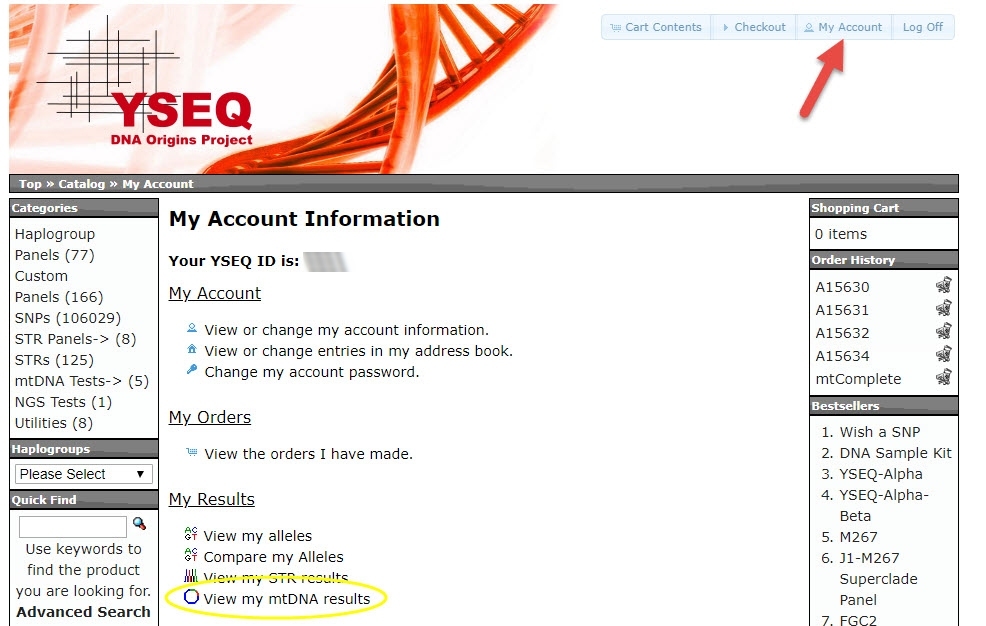
Mitochondrial DNA file
If you installed the mitoYDNA Chrome Extension , then click on the blue "Download mitoYDNA file" button to save your results data for loading to mitoYDNA.
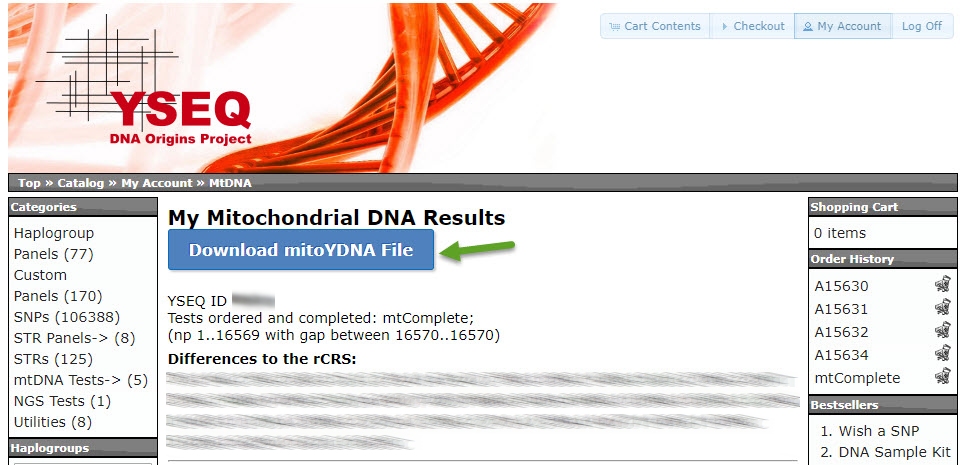
Click to get the mitoYDNA Chrome Extension required for downloading your mtDNA file for uploading to mitoYDNA.
Y-DNA file
Click on the "My Account" tab at the top right. Click on the "View my STR results". Scroll down towards the bottom of the page (your number of markers my vary based on what tests you ordered) and click on the Download "CSV" button to save a file for loading to mitoYDNA.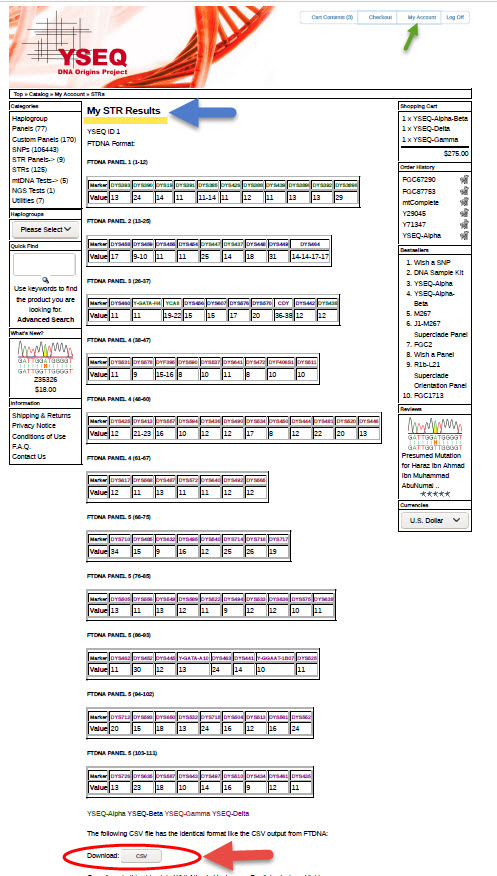
Manual Entry
We strongly urge you to use the CSV file to load your YSEQ results. But if you no longer subscribe or have deleted your account and ONLY have the PDF file (or paper) list of your results, you can manually enter your data.
mtDNA
The process starts when you Create a new Kit and then select the 'Manually Entered' checkbox; 3 new fields appear to allow you to enter your differences from rCRS. Enter each difference separated by one of the allowed delimiters in a string for each of the 3 fields. See the mtDNA Manual Entry HELP page for information on how to enter your data.
Y-DNA
If you have your STR alelle values, don't select a file on 'Choose File' when creating a kit and you will be taken to the Y-DNA Manual Entry screen to enter each DYS number.